PNB Net Banking - How to Register, Login & Transfer Funds
Punjab National Bank (PNB) is one of the prominent banks in the country and is known for its wide range of products and quality of service. Among the various services offered by PNB, net banking stands out as a convenient and secure platform that allows customers to access and manage their accounts anytime, anywhere.
With services like fund transfers, balance inquiries, bill payments, fixed deposit management, and online requests, PNB Net Banking ensures that customers can carry out most of their banking needs without visiting a branch. Read on to know more about the net banking service offered by Punjab National Bank.
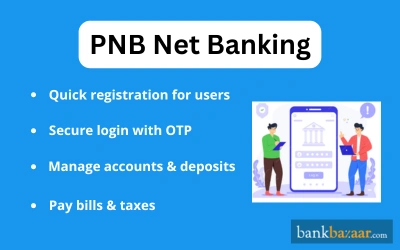
Services Offered Under PNB Internet Banking
Category | Services |
Financial Services | • Open FD and RD accounts online • Close FD account • Open a PPF account |
Utility Bill Payments | • Pay electricity, telephone, mutual fund, credit card, and other bills using internet banking |
Tax Payments | • Make tax payments online via PNB internet banking |
Account Details | • View statement of account • Check transaction history • View nomination details |
Cheque Related Services | • Raise cheque book request • Enquire about cheque status • Stop cheque payment |
Offline Service Requests | • Change credit card limit • Redeem credit card reward points • Renew or break FD accounts • Register for e-statements • Apply for other PNB products online |
How to Register for PNB Net Banking Online
The step-by-step procedure to register or activate for the net banking facilities for Retail and Corporate users are mentioned below:
Retail Users
- You must visit the internet banking page for Retail Users.
- Click on 'Internet Banking Login'.
- On the next page, click on 'New User?'.
- Enter your account number and select the Registration Type. Select 'Register for Internet banking'. Click on 'Verify'.
- Next, enter the 'Type of Facility'. You will receive an OTP on your registered mobile number. Enter the OTP and click on 'Continue'.
- Next, enter the debit card number and the ATM pin. Click on 'Continue'.
- Next, you must set the Login and Transaction password. Both passwords must be entered twice. However, Login and Transaction passwords cannot be the same.
- Next, agree to the terms and conditions and click on 'Complete Registration'.
- On the next page, a success message will be displayed on the screen with your User ID. Make a note of the User ID.
- You will be able to login immediately. However, it will take 24 hours to 48 hours for you to access various banking facilities.
Corporate Users
Corporate Users will only be able to activate or register for the net banking facilities via the bank branch. You will have to download the PNB - 1212 form and submit it at the bank to access the net banking facilities. Once the form is submitted, you will receive the Corporate ID, Administrator ID, and password immediately.
- The Corporate ID is common for both the Admin User and other users, and it uniquely identifies the corporate entity.
- The Administrator is responsible for managing all activities, including completing transactions and creating or managing other users.
Reset PNB Internet Banking Password
The step-by-step procedure to reset the PNB net banking portal password is mentioned below:
- You must visit the login page of the net banking facility.
- Enter the User ID and click on 'Continue'.
- Next click on 'Forgot Password?'.
- Enter the User ID and click on 'Submit'.
- You will receive an OTP on your registered mobile number. Enter the OTP and click on 'Continue'.
- Next, enter the debit card number, the linked account number, and the ATM Pin. Click on 'Continue' once the details have been entered.
- On the next page, you will need to reset the password. You can either change the Login or Transaction passwords or both. The password that is being changed must be entered twice.
- Click on 'Continue'.
- A success message will be displayed on the screen. You will be able to access various banking facilities by using the new password.
PNB Net Banking Login
The step-by-step procedure to log in to the internet banking portal for Retail and Corporate users is mentioned below:
Retail Users
- Visit the net banking portal for Retail Users.
- Enter the User ID and click on 'Continue'. The User ID and the Customer ID will be the same.
- Next, enter the Login password and click on 'Login'.
- Accept all the terms and conditions.
- An OTP will be sent to your registered mobile number. Enter the OTP and submit.
- Next, you must select 7 questions out of the 50 security questions that are available. Click on 'Register'.
- Select an image and write the relevant phrase. Click on 'Submit' to login.
Corporate Users
- You need to visit the PNB’s net banking portal and select the ‘Corporate User’ option.
- The Corporate Admin should log in using the Corporate ID, Admin User ID, and password. Other users must log in using their User ID and Login password.
- During the first-time login, an OTP sent to the Admin’s registered mobile number must be entered for verification.
- After login, you will be prompted to set up seven security questions, along with a security phrase and image.
- All users logging in for the first time must change their login password to proceed.
Money Transfer Using PNB Net Banking Portal
PNB account holders must first add the account they are transferring the money to as a beneficiary. The procedure to add a beneficiary is very simple and can be completed on the net banking portal. The step-by-step procedure that must be followed by Retail Users and Corporate Users is mentioned below:
Transfer of funds to your Own Account:
Retail Users and Corporate Users
- Log in to the net banking portal.
- Click on 'Transactions' and then 'Own Accounts'.
- Next, you must select the account from where the money will be transferred from and the account where the money will be transferred to from the respective dropdown boxes.
- Next, enter the amount and click on 'Continue'.
- Next, enter the transaction password and click on 'Submit' to complete the payment.
Transfer of Funds to another PNB accounts:
Retail Users and Corporate Users
- Log in to the net banking portal.
- Click on 'Transactions' and then 'Within PNB'.
- Select the account the money must be transferred from and the beneficiary the amount must be transferred to from the respective dropdown boxes. In case no beneficiary is added, you must add one from the option that is provided.
- Next, enter the amount.
- The transaction date will be the current date by default. You can change the transaction date in case of future payments.
- In case the transaction needs to be completed several times, the frequency of the transaction can be selected. The frequency can be selected as daily, weekly, monthly, quarterly, half-yearly, or yearly. You must enter the number of instalments.
- Click on 'Continue'.
- On the next page, enter the transaction password and click on 'Submit' to complete the transaction.
Transfer to Other Bank Accounts via NEFT/RTGS/IMPS:
Retail Users
- Log in to the net banking portal.
- Click on 'Transactions' and then 'NEFT/RTGS/IMPS'.
- Next, select the account the amount must be transferred from and the beneficiary the amount must be transferred to. Add a beneficiary in case one is not added.
- Enter the amount.
- Next, you must select the date the transaction must be made. By default, the current date will be the transaction date.
- Next, choose the frequency of the transaction. It can be daily, weekly, monthly, quarterly, half-yearly, or yearly.
- Next, click on 'Continue'.
- On the next page, enter the transaction password and click on 'Submit' for the completion of the transaction.
Corporate Users
Corporate users can transfer funds only via NEFT/RTGS. The procedure is the same that Retail users follow, but Corporate users will not have the IMPS option available.
Payment of Credit Card Bills Using PNB Net Banking
- PNB Net Banking: Account holders can pay credit card bills via the PNB net banking portal, but the credit card must be linked to the account.
- Auto-Debit Facility: Customers can opt for auto-debit to pay either the minimum or total due amount by submitting a request form.
- NEFT Payment: Credit card bills can be paid via NEFT by adding the card as a beneficiary (card number as account number and correct IFSC).
- Transfer Timings: NEFT transfers are allowed only on bank working days.
Savings Account Popular Pages
FAQs on PNB Net Banking
- Can I register for internet banking services at PNB, if I do not have an account with the bank?
No, you are required to have an account with PNB in order to register with the internet banking services.
- What will be my user ID for PNB internet banking services?
The user ID for availing PNB's internet banking services is your customer ID, once your account has been registered for this facility. The customer ID can be found on your bank's passbook.
- How many days will it take to receive my password for internet banking?
After you request for an internet banking password, it takes about six working days to reach the branch. An SMS is sent to the registered mobile number of the account. If you are registering online, you can set the password on your own.
- I am presently travelling outside India, how can I apply for PNB internet banking services?
If you are travelling outside India, you can register for PNB internet banking services online through their website.
- As an NRI customer, am I eligible to use the internet banking services of Punjab National Bank?
Yes, even NRI customers are eligible for internet banking services of PNB.

Disclaimer
Credit Card:
Credit Score:
Personal Loan:
Home Loan:
Fixed Deposit:
Copyright © 2025 BankBazaar.com.
