Google Pay App - Features, Benefits & Customer Care Number
Google Pay is a popular mobile payment app in India. The free app allows you to send and receive money and also pay utility bills on the go.
With Google Pay, you can rest assured that your money is safe and secure. Google Pay is protected with a high-end security system that prevents hacking and detects any kind of fraud instantly.
You can also safeguard your Google Pay account with a screen lock that can be either numeric (such as a passcode) or biometric (such as your fingerprint).
You can get assistance for any security concerns by calling the toll-free number which is 1800-419-0157 and is available round the clock.
You can also get assistance by visiting the section called 'Help and Feedback' on the Google Pay mobile application where a support specialist will help you with any concerns you may have.
What is Google Pay?
Google Pay is built on the Unified Payments Interface (UPI) platform. With a UPI-enabled wallet, you can transfer money to the recipient without requiring their bank account details. You can use Google Pay to pay and receive money instantly using your existing bank accounts.
You can use Google Pay to:
- Transfer money.
- Pay your utility bills like the phone, electricity, and so on.
- Pay for businesses like DTH, food delivery, and so on.
- Recharge your prepaid mobile phone.
How to Set Up Google Pay?
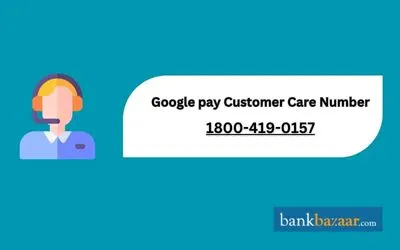
- Download the Google Pay app which is available for Android and iOS.
- Provide your mobile number.
- Sign in using your Google account.
- Set up a 4-digit Google PIN to secure the app.
- You will also need to set up your existing screen lock as your security PIN.
How to Add a Bank Account?
- You need to make sure your bank works with UPI.
- Enter your UPI ID.
- If you don't have a UPI ID, you can enter the debit card information.
- Open the Google Pay app. Tap your photo on the left and tap on 'Payment Methods'.
- Tap on the 'Add Bank Account' tab.
- Select your bank from the available list.
How to Send and Receive Money Using Google Pay?
Once you have set up your Google Pay app, you can use it to send money to friends and family in the country using your phone. The person you are sending the money needs to have the Google Pay app as well.
- Open the Google Pay app.
- Swipe up from the bottom of the screen and tap on 'New'.
- You can select the person to whom you want to send money from your contacts.
- If you don't have the person's number, you can search for them via UPI ID, name, phone number, and account number.
- Select the contact and tap on the 'Pay' button.
- Enter the amount and the reason for the payment.
- Tap 'Proceed'.
- Enter your UPI PIN.
- You will get a notification after the amount has been sent.
- You will also receive an SMS from your bank with the debited amount.
Google Pay Customer Care Number
If you're facing issues with Google Pay transactions or need assistance, you can contact Google Pay's customer support through the following methods:
- Toll-free Customer Care Number (India): 1800-419-0157
- In-app Support:
Open the Google Pay app.
Tap your profile photo > "Help & Feedback" > "Contact Support".
You can choose to chat or request a callback from the support team.
- Open the Google Pay app.
- Tap your profile photo > "Help & Feedback" > "Contact Support".
- You can choose to chat or request a callback from the support team.
- Online Support Form Google Pay Help - Report a Problem
Note: Google Pay does not provide 24/7 live support; availability may vary based on issue type.
Common Issues with Google Pay and Solutions
Issue | Possible Cause | Solution |
Transaction failed but money deducted | Bank server issue or UPI timeout | Wait 3 working days. If not reversed, contact support. |
Unable to add bank account | Poor internet or unsupported bank | Check internet, update app, or try later. |
UPI PIN not working | Wrong entry or reset needed | Use 'Forgot PIN' to reset via debit card. |
App not working/loading | Cache/data error or outdated app | Clear cache or update app from Play Store/App Store. |
Fraudulent activity suspected | Scam links or calls | Report at Google Pay Fraud Report |
Google Pay Transaction Limits and Fees
Transaction Limits (per UPI guidelines):
Type | Limit |
Per Transaction | ₹1,00,000 (may vary by bank) |
Per Day | Max 10 transactions or ₹1,00,000 |
Add Bank Accounts | Up to 3 accounts |
UPI PIN Attempts | 3 times/day |
Charges & Fees:
Service | Fee |
Money Transfer to Contacts | Free |
Bill Payments | Free (utility payments may incur convenience fee) |
Merchant Transactions | Free |
Convenience Fee | ₹1 to ₹3 on select utility bill payments (from April 2024) |
Google Pay vs Other Wallets: Key Differences & Support Help
You need to add money to mobile wallets in order to make payments. However, Google Pay is directly linked to your bank account, hence, you don't need to store money in the app. The app supports several banks in India including ICICI Bank, State Bank of India, and HDFC Bank.
Top Features of Google Pay & How to Reach Support
- Google Pay offers support across several languages.
- You can use your phone's ID or fingerprint scanner to secure the payment app.
- The Tez Shield security feature helps detect fraud, prevent hacking, and verify your identity.
- Keep track of the money you have earned from Google in the Rewards section.
- If you refer Google Pay to a friend, you will earn cashback.
- You can send up to Rs.1 lakh in one day across all UPI apps.
- A single transaction via the Google Pay app cannot exceed Rs.1 lakh.
- You cannot use Google Pay to transfer money more than ten times in a day.
Google Wallet vs Google Pay - Which to Use in India?
Google Wallet is a digital platform introduced globally in 2022 and launched in India in June 2024. It allows users to store and manage various non-payment digital documents such as boarding passes, loyalty cards, event tickets, public transport passes, and gift cards. This app provides a secure and organised way for users to access their important digital documents conveniently.
How Google Wallet Complements Google Pay
Google Wallet offers several features tailored for Indian users:
- Storage of Digital Documents: Users can store various digital documents from brands like Air India, Indigo, Flipkart, and PVR.
- Integration with Gmail: The app can automatically add tickets and reservations from linked Gmail accounts.
- Photo-Based Pass Creation: Users can create new digital passes by photographing documents with barcodes or QR codes.
- Public Transport Integration: Allows users to store and access transit tickets from providers like Kochi Metro and Hyderabad Metro.
- Secure Access: Provides a secure platform for managing digital documents without storing payment information, ensuring user data privacy.
Google Pay vs Google Wallet for Users in India
Feature | Google Pay | Google Wallet |
Primary Function | Digital payments (peer-to-peer, in-store, online) | Storage and management of digital documents (boarding passes, loyalty cards, etc.) |
Usage and Integration | Collaborates with financial institutions and merchants for payment services | Collaborates with brands like Air India, Indigo, Flipkart, and PVR for document storage |
Data Management | Stores payment information (credit/debit card details) | Does not store payment information, focuses on non-payment digital assets |
Gmail Integration | Not specifically integrated with Gmail for document management | Automatically adds tickets and reservations from linked Gmail accounts |
Public Transport | Supports transit ticketing via payment integration | Integrates with public transport providers like Kochi Metro and Hyderabad Metro for storing tickets |
What is SoundPod by Google Pay? Features & Support
SoundPod by Google Pay is a component of audio notification services delivered through a speaker device, designed to notify merchants of QR code payments (from now on referred to as 'audio notification services or SoundPod service'). When customers scan the merchant's associated QR code and complete a successful payment, SoundPod instantly provides voice notifications.
Note: The rollout of audio notification services via SoundPod is occurring gradually. It may not be accessible in your area at this time.
FAQs on Google Pay App
- What are the banks that support Google Pay?
The Pay app works with banks who have registered with the NPCI (National Payments Corporation of India) over the UPI platform. It has around 55 banks including SBI, HDFC Bank, ICICI Bank, and Axis Bank, among others.
- From where can I download the Google Pay app?
You can download the Google Pay app for Android from the Google Play Store. The iOS app is available for download on the Apple App store. Both the apps are available for free.
- Can I add multiple bank accounts to Google Pay?
Yes, you can add multiple bank accounts to the Google Pay app. Each account gets its own UPI id as well as UPI PIN.
- Is Google Pay like other digital wallets?
No, unlike other digital wallets, you don't need to store money in the Google Pay app. It is linked to your bank account.
- Does Google Pay require Aadhaar?
No, the app does not require your Aadhaar data and there is no support for Aadhaar-based verification.
- Does Google Pay levy any fee for transactions?
No, you can use Google Pay app for free and there are no fees for transactions.
- Do you need a bank account and phone number to use Pay?
Yes, it is mandatory to have an active bank account and working phone number to use Google Pay.
- What is Google PIN and UPI PIN? What is the difference between the two?
Google PIN is used to lock and unlock the Google app and the UPI PIN is used as a transaction password.
- Can you delete transaction history from the Google Pay app?
No, you cannot delete transaction history from the app.
In case of any issues with your Google Pay transactions, you can contact the support team via chat or phone call.
- What should I do if money got deducted from bank account but transaction failed?
Please wait for your bank to complete the reversal if money got deducted from bank account but transaction failed. It takes up to 3 business days to add money back to your account.
- By when will the reward cashback received on Google Pay be credited to my bank account?
You need to wait for 7 business days for the reward to reflect in your bank account. Do remember not to change your form of payment in Google Pay during this period.
- How can I report fraud on Google Pay?
You can visit https://support.google.com/pay/india/contact/report_activity and report the issue to Google Pay team.
- I am unable to use Google Pay for transactions. What could be the reason?
This could be due to multiple reasons, like poor Wi-Fi connectivity, network issues at receiver’s end, if you have reached transaction limit, if your Google pay account is not linked to bank account, etc.
- I am unable to add a bank account in Google Pay. What could be the reason?
This could be due to multiple reasons, like poor Wi-Fi connectivity, if your Google Pay app is not updated, your bank’s server is down, your bank is still not working with Google Pay.
- Can I pay my electricity bill using Google Pay app?
Yes, you can pay your electricity bill using Google Pay app.
- Can I check the status of my electricity bill payment through Google Pay?
Yes, you can check the status of your electricity bill payment through Google Pay.
- Why is my payment still processing on Google Pay?
It may take up to 3 days for your bank to complete the transaction. After the processing period, the transaction status will change to 'Success' or 'Failed'. Do not try to make the same payment while the status is 'Payment processing'.
News about Google Pay
Convenience fee will be charged on utility payments by Google Pay
Google Pay will apply convenience fee of 0.50% to 1.00% on transaction amount of utility payments made with credit and debit cards. This fee was earlier free and is now chargeable including Goods and Services Tax. Convenience fee amounts to Rs.15 for those who use credit cards for power bill payments.
AI-powered voice payments to be introduced by Google Pay in India
Google Pay has announced the plan to launch of an AI-powered voice payment feature in India, enabling users to make UPI transactions via voice commands. Developed in collaboration with the Indian government's Bhashini AI project, this feature aims to enhance digital payment accessibility. It will allow users to pay in their preferred language using speech recognition technology, simplifying online transactions, particularly for those with limited literacy. To ensure secure and smooth payments, Google Pay will also integrate machine learning and AI-driven fraud detection mechanism. The feature will be rolled out in phases, with the launch date yet to be announced.

Disclaimer
Credit Card:
Credit Score:
Personal Loan:
Home Loan:
Fixed Deposit:
Copyright © 2025 BankBazaar.com.
